Useful Tools and Tips for Esports Coaching
With esports on track to becoming the next big industry in entertainment, more resources will be required to ensure high-level gameplay and entertaining matches. One of these resources is coaches, which has grown within the industry over the years with a variety of websites offering coaching services. If you’re looking to coach the next Bugha, Shroud or just some casuals with limited time to practice, then make sure to give yourself a competitive edge with these important tools and tips. The tools outlined in this post are available in XSplit Broadcaster, which you can start using for free by signing up for an account.
Using Skype and NDI to review student gameplay
One of the most important aspects of a coach is to be able to view your student’s practice and give feedback with minimal delay. This is best achieved by using Skype’s NDI functionality. Have your student install skype and set XSplit Broadcaster as the video input on Skype using the settings menu.
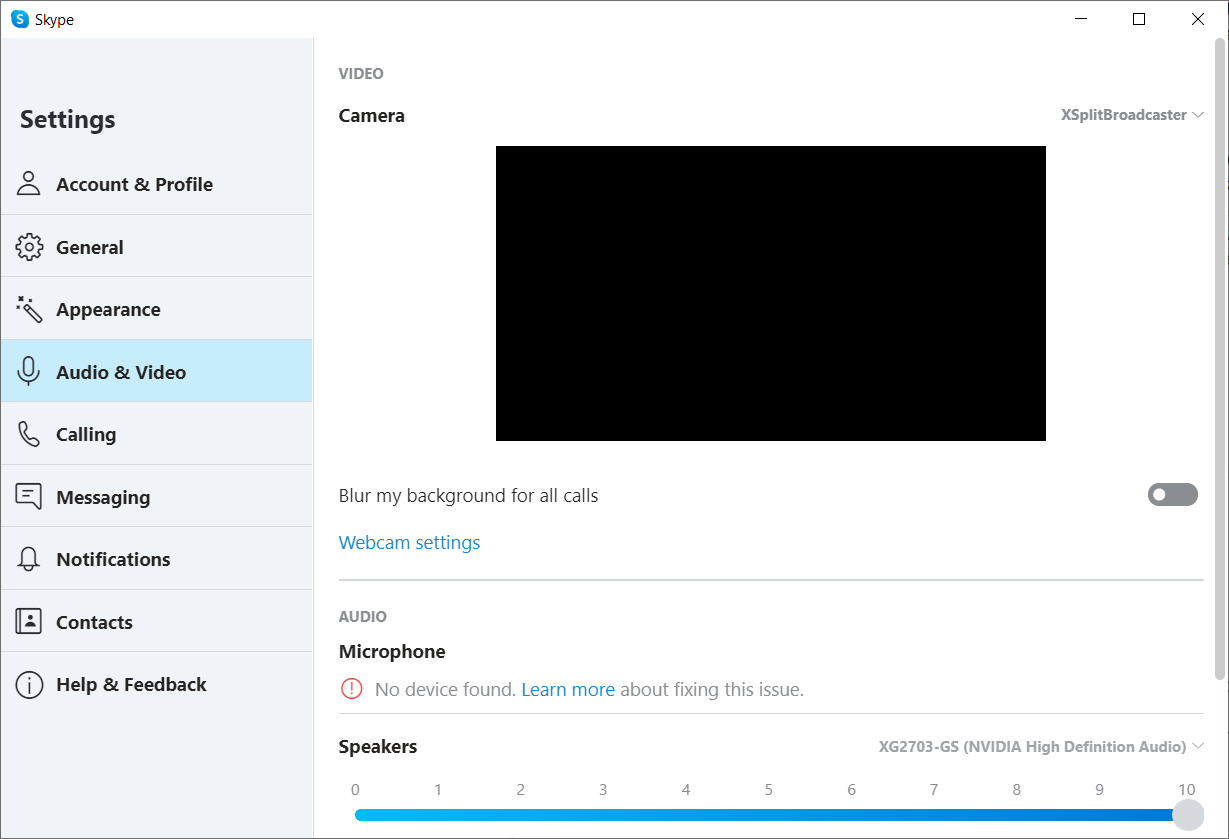
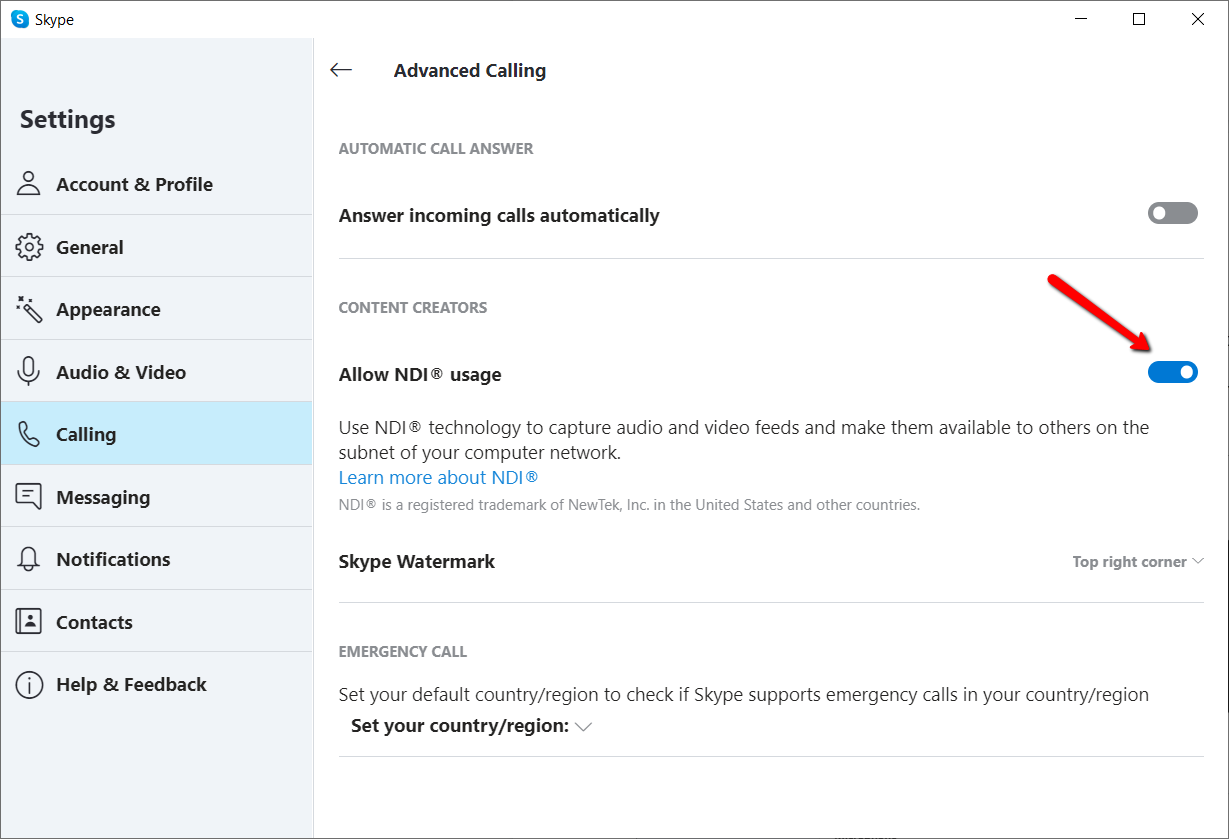
Now go to the calling section, click on advanced and allow NDI usage.
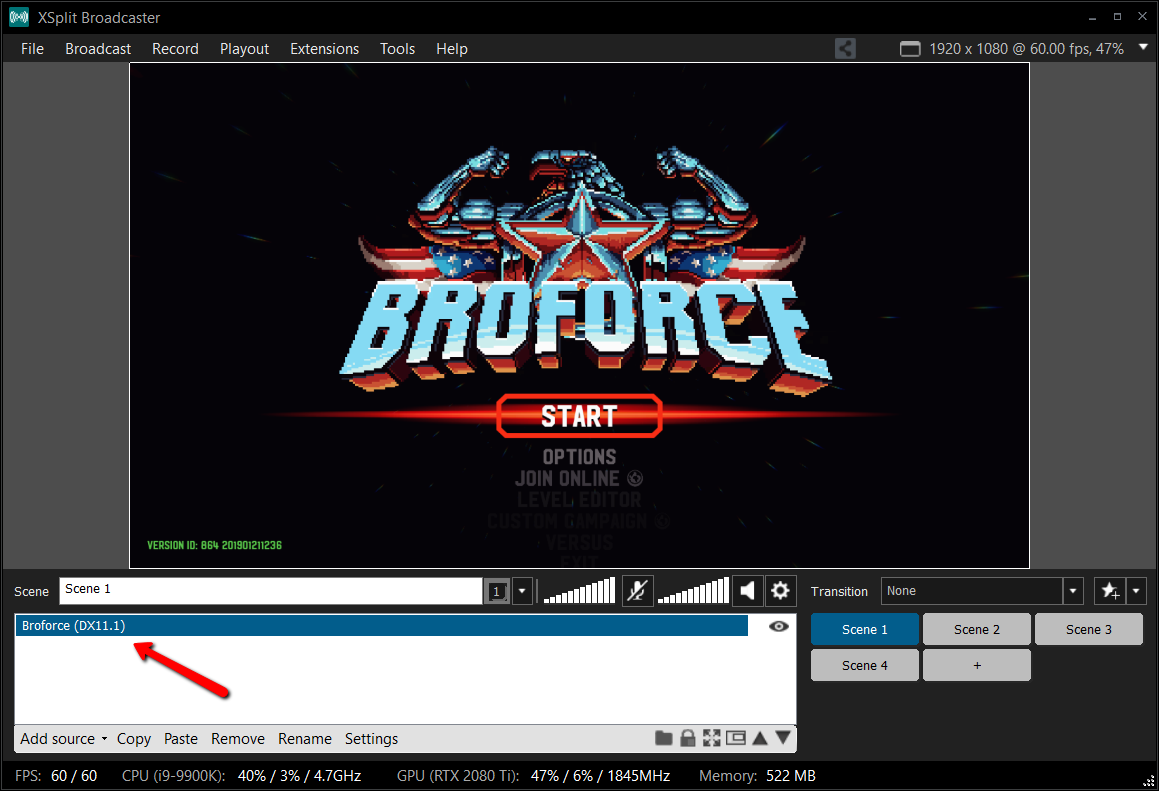
In XSplit Broadcaster have your student add gameplay source to capture their PC gameplay or use a capture card for console gameplay.
Now when you start the skype call you will be receiving their gameplay feed with minimal delay. You can also capture this feed in XSplit by going to add source, streams, and adding the NDI stream from the Skype call. This will be useful for recording and giving feedback on their gameplay using the other tools mentioned in this blog post.
Recording and Editing sessions
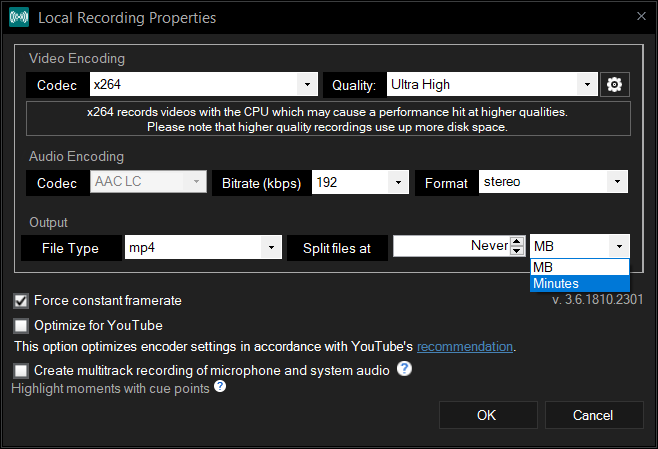
XSplit Broadcaster allows you to local record your coaching session so that your students can review your lessons. Some useful features for local recording are the ability to automatically split files based on time and pausing recordings, so you can avoid recording downtime during the session.
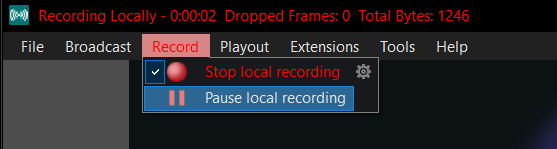
After a few sessions with a student, you can use XSplit’s express video editor to pull together clips from various sessions to show their progress. The express video editor is 100% free and easy to use. You can also insert cue points into your recordings to make it easier to locate highlights.
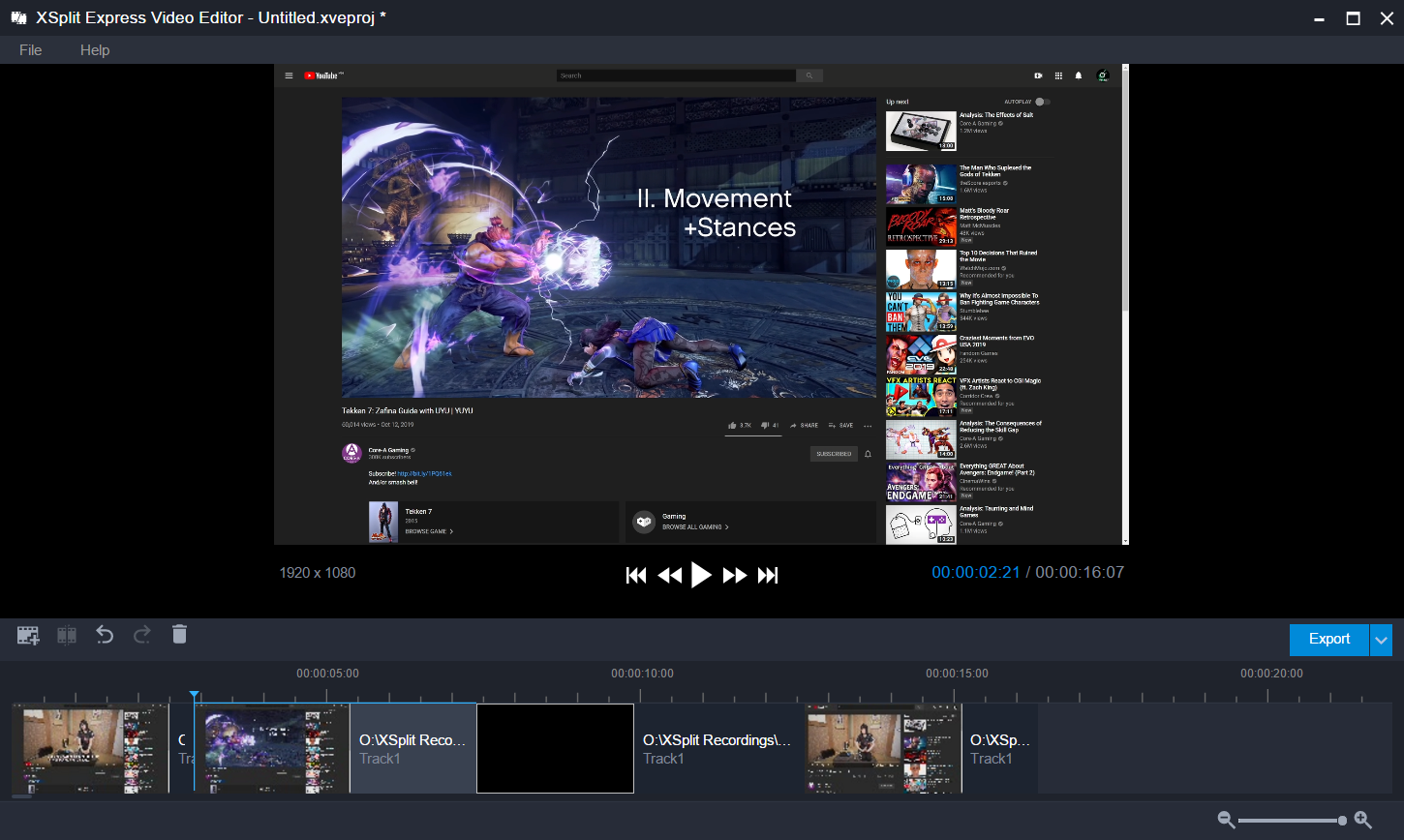
Reviewing Replays with Whiteboard Source
One of the most common coaching practices is reviewing replays of matches and pausing to point out strategies. One powerful tool is XSplit’s whiteboard source. To enable the whiteboard source, go to add source > general widgets and click on whiteboard. Right-click on the whiteboard source to view the instructions.
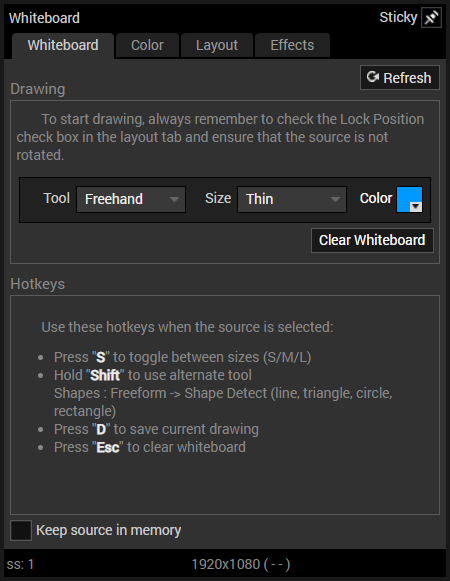
Using the drawing tools from the whiteboard source you can review your student’s matches and outline strategies or highlight mistakes they may have made in their gameplay.
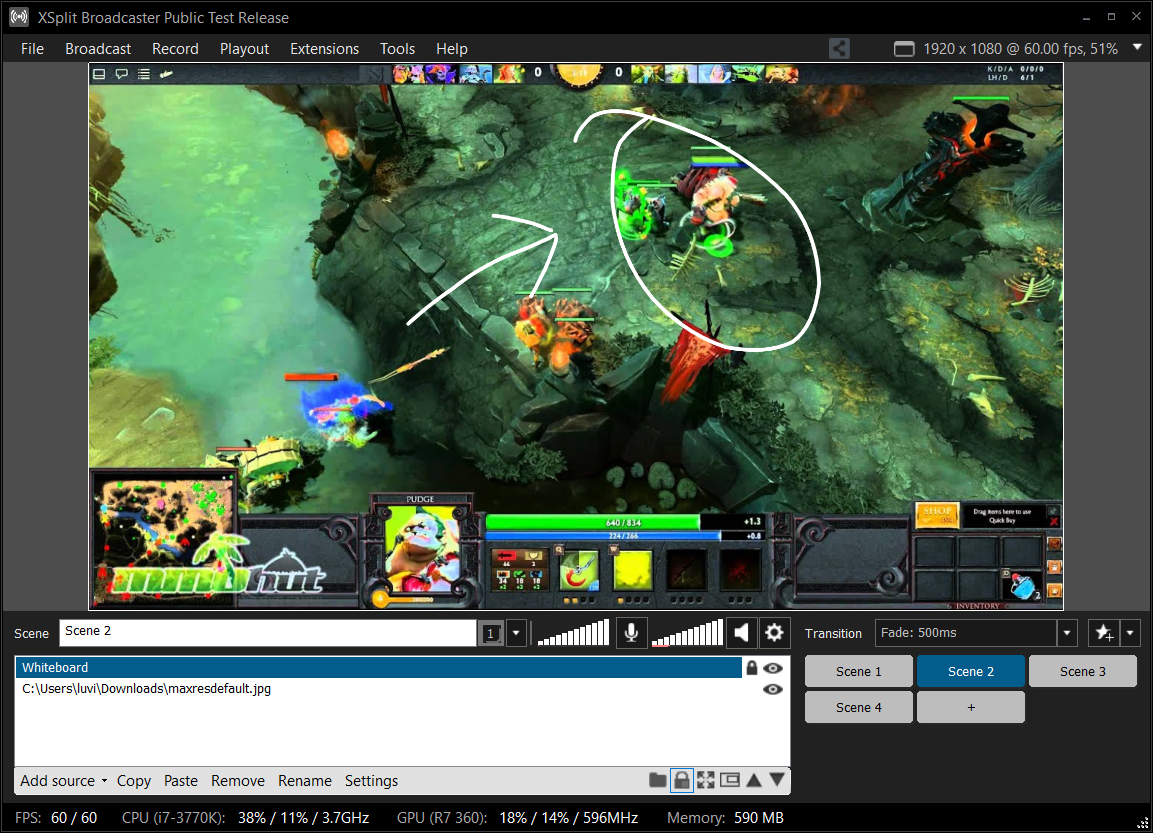
Teaching advanced techniques with gamepad and keyboard visualizers
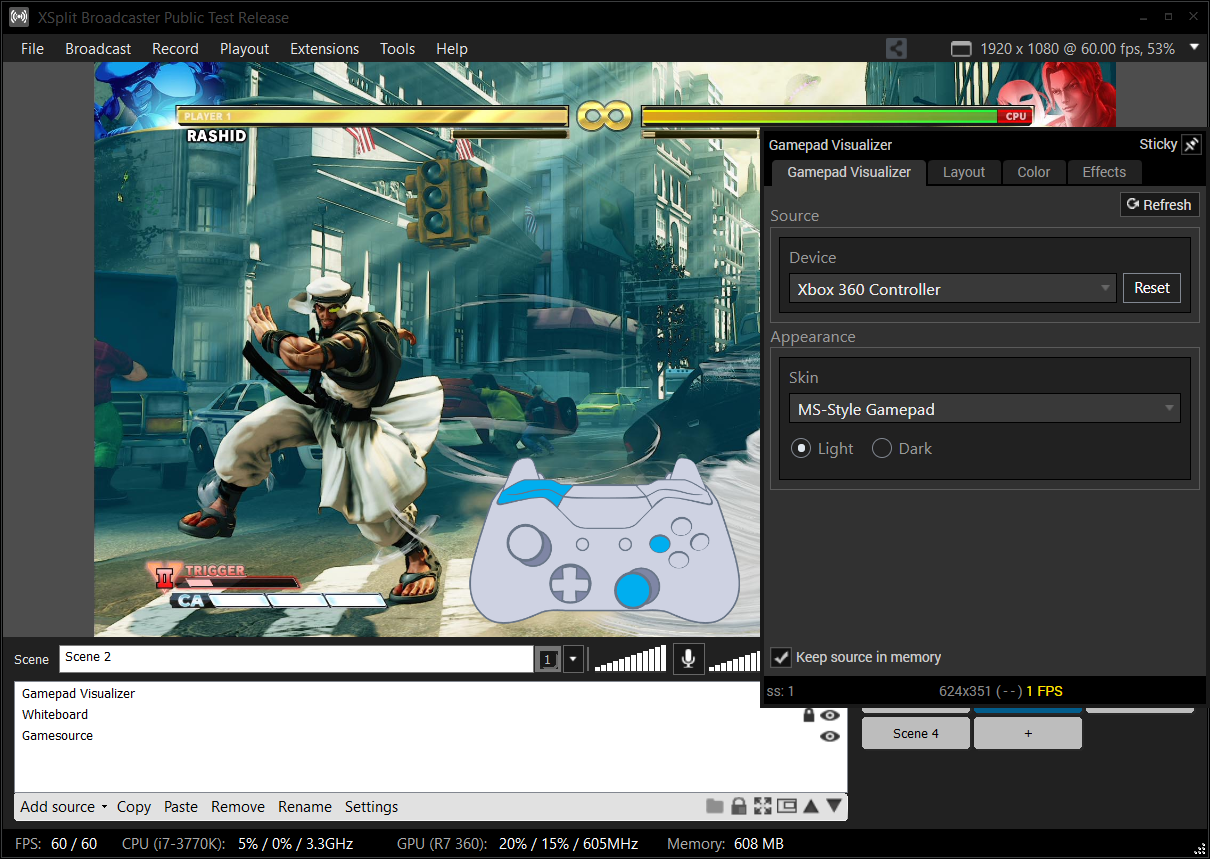
One of the newest additions to XSplit Broadcaster is the gamepad visualizer. This lets you display the inputs of any gamepad device connected to your PC. To use the gamepad visualizer, go to add source, find more sources and install the gamepad visualizer. Once you have added the gamepad visualizer as a source, you can right-click on it to choose from a variety of skins, even arcade sticks!
This is a great tool for showing off advanced techniques like combos, option selects and more. With the power of recordings and the replay feature, you can also see where you may have missed an input or blocked in the wrong direction. If you’re teaching PC games, we also have an input visualizer for keyboard and mouse.
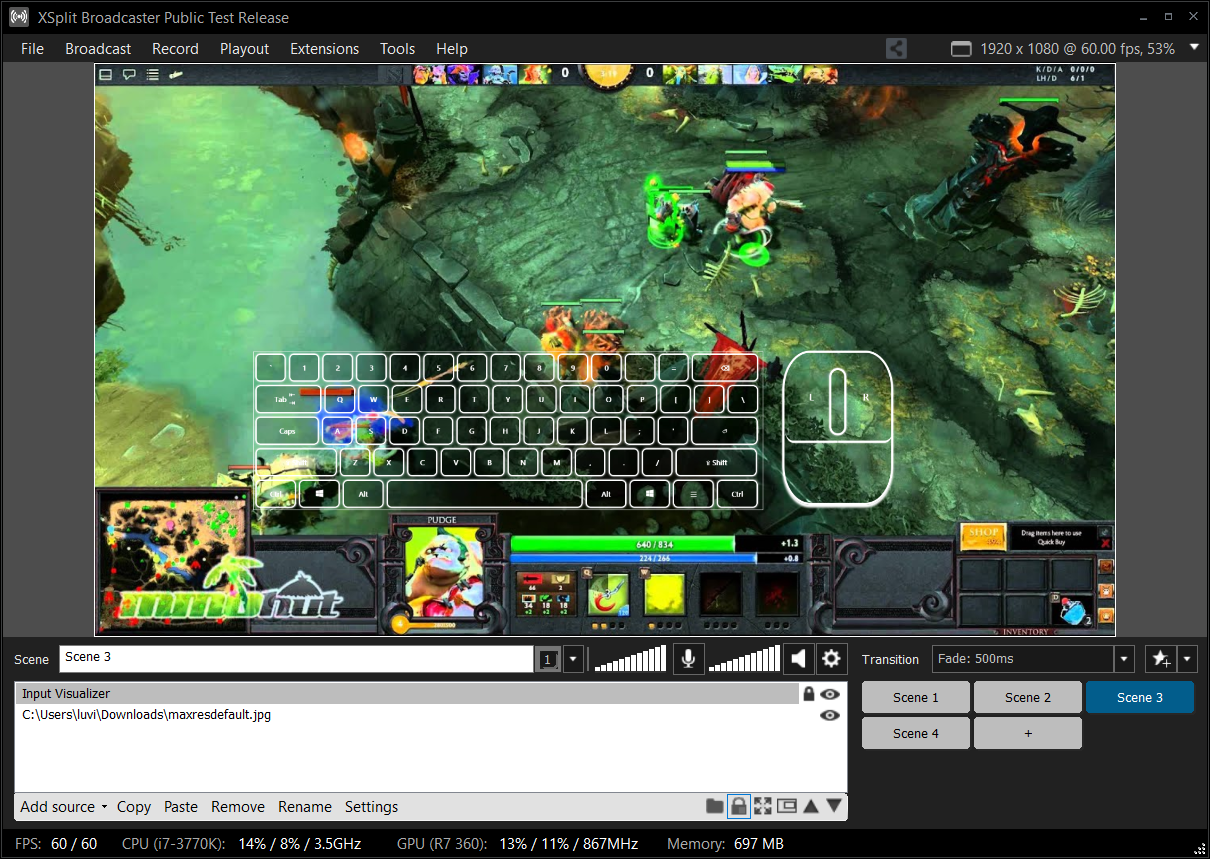
Virtual Camera Support for One on One Sessions
If you will be doing a private one-on-one session with your students, you can use XSplit Broadcaster’s virtual camera with any of the popular VOIP services like Discord, Skype and Google hangouts. The virtual camera will display your live scene in XSplit. In your VOIP software, look for the menu where you select video input and select XSplit Broadcaster as your camera source. You can also watch this video for more details on how to set up the virtual camera.
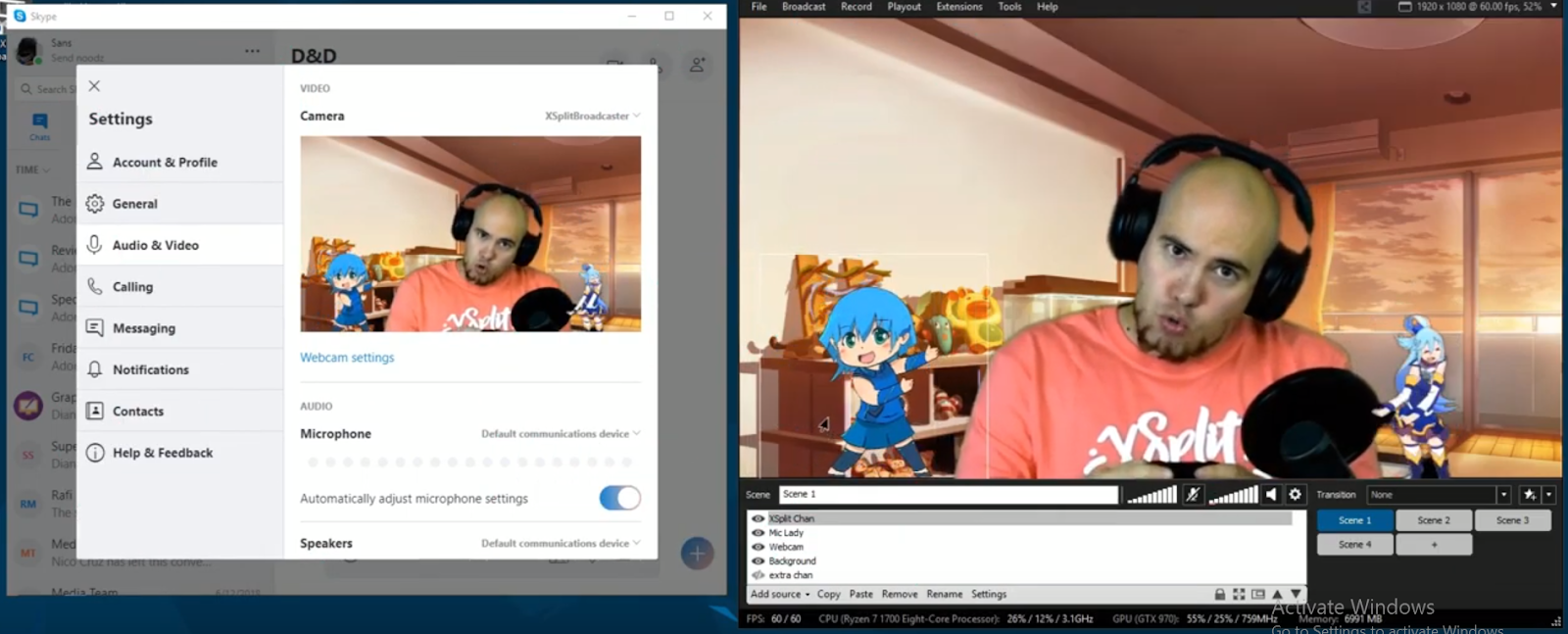
Using Projector Mode for In-Person Sessions
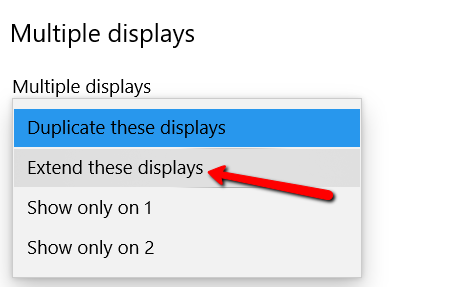
If you will be coaching a live session with your students, then projector mode is a helpful tool instead of a group of people crowding around a monitor. Connect a screen to your PC’s GPU and set your desktop to extend.
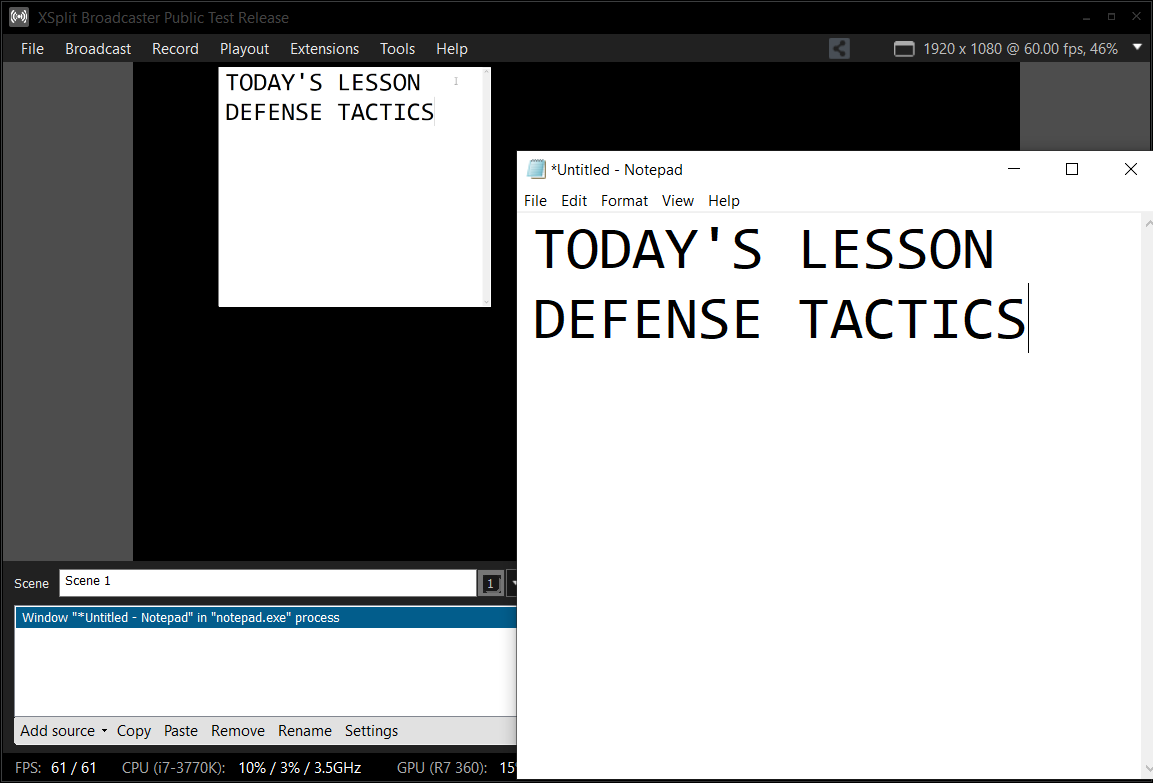
In XSplit, go to Playout, Projector, select your screen and the scene you wish to display. If you launch notepad in windows and screen capture it, you can also display an easy to edit lesson plan for the day!
Use a meeting scheduler for training sessions
If you are a freelance coach, it can become daunting to avoid scheduling conflicting sessions with a variety of students. I recommend using one of the various free scheduling websites that integrate with popular calendars like Gmail and Outlook. Hubspot offers this service for free, which you can check out here. One of the features to take advantage of is offering multiple slots for your students to choose for training sessions.
Create a Lesson Plan for Sessions
You are as much a teacher as you are a coach for your pupils. It is good to create a lesson plan in advance for each section. This will be where you can outline your objectives for each training session, working to achieve the desired goal. There are a variety of resources online that will show you how to build a lesson plan online. It is recommended to give your lesson plan to students in advance so they can know and prepare for the session, so they can spend more time improving, rather than listening to the instructions for each session.
We hope these tools are useful for kickstarting your esports career! If you’re an experienced coach, let us know in the comments other useful techniques and tips you’ve learned!
